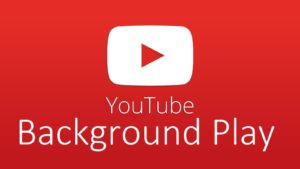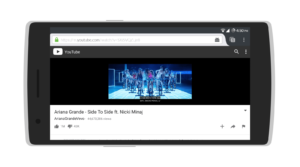The YouTube App on Android has one of the most annoying restrictions. That is it automatically pauses the video you’re watching or music that your’re listening to when you open or navigate to another app or screen on your device. There are some quick workarounds for this restriction. Read below to find out the ways on how to play YouTube videos in the background on your Android Device.
Best Ways to Play YouTube in the Background on Android
Paid Solution:
YouTube Red is a paid membership which costs about 9.99$/month. A paid solution to playing YouTube videos on the background on your Android. You can purchase this if it is available in your country. A list of benefits to YouTube Red below.
- Play Youtube Videos on the background
- Ad-Free Videos
- Saving Videos offline
- Audio Mode: Listen to Audio only on YouTube Music App
- Google Play Music Subscription
Free Solutions:
FireFox Browser lets you to listen to the music or video of your choice even if the screen is off or you’re using another app. This is one of the easiest and most cost effective solution to playing YouTube Videos on the background on your Android device. You can download FireFox on the playstore.
The Best Way to Play YouTube videos on the Background is this app ” Free music for YouTube: Stream “. This app creates a Floating pop-up to play YouTube Videos. This app is free but contains ads like any other apps on the playstore. It lets you customize the size of the floating popup. Move the popup player wherever you want on the screen. Set widgets on your HomeScreen of your Android device for Favorites, Recently watched and Top Charts. Set the theme of app to Light/Dark or other paid themes. Take a look at the Screenshots below.
Xposed Module: Youtube Background Play
If you are familiar with the Xposed Framework for Android, it has this module called ” YouTube Background Play “. Basically, It lets you play YouTube audio in the background even when navigating to a different app or screen from the official YouTube app. You get a navigation panel on your status bar for previous,pause/play,next and close buttons.
That’s about it. Also, Read about JoyofAndroid’s Article on The Fastest browser for Android. Let us know in the comments on which you prefer the most.