Apex Legends has taken the Battle Royale Genre to the next level. It’s really an amazing experience to play the game on PC. I have played it and I honestly think that it’s much better than Fortnite. Let’s get on with the topic on downloading and installing Apex Legends on PC.
Apex Legends is a free-to-play Battle Royal Game like Fortnite, PUBG and others. Respawn Entertainment is the developer of this awesome game. Apex Legends is available on PC – Windows, PS4 and Xbox One.
How to Install Apex Legends on PC
Head over to EA’s Apex Legends Website! Link: Apex Legends
Click on Download For Free and Select “Origin on PC”.
The “ApexLegendsInstaller.exe” will start to download.
After the download is over, open the “ApexLegendsInstaller.exe” file. The exe file is bundled with Origin Launcher!

Click on “Install Origin”. [You need Origin Launcher to play Apex Legends.]

Select where you want to install Origin Launcher! Choose the options whether you want them or not. Don’t tick the options like creating desktop icon, start menu shortcut, etc. Click on the checkbox for “I have read and accepted the origin End user License Agreement” and Press Continue.
It will start installing the Origin Launcher on your PC.
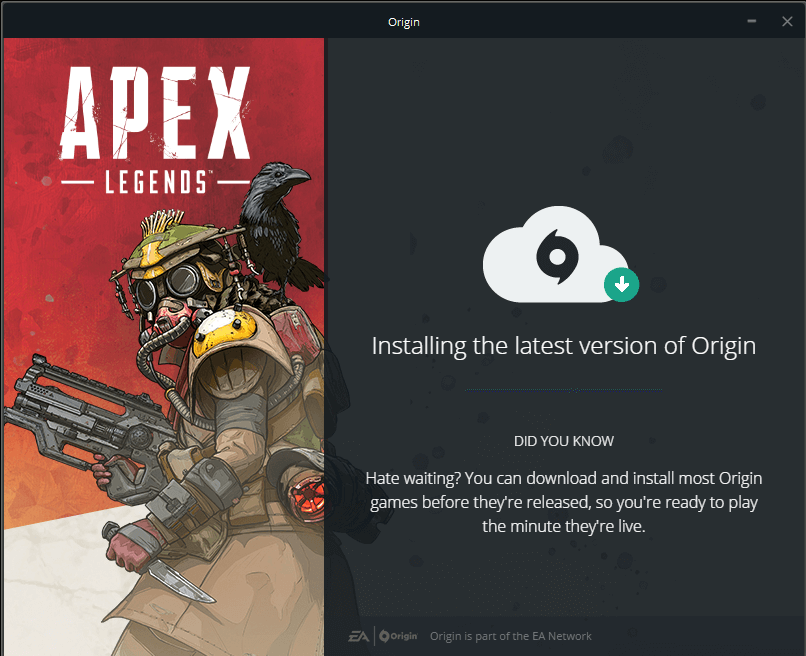
It will take several minutes depending on PC specifications.

Create an account if you don’t have one! If you have an account, just sign-in using your email or Origin ID.
After logging in, click on Apex Legends.

Choose your Language and Click on Accept.

Select where you want to install Apex Legends and Click on Next.
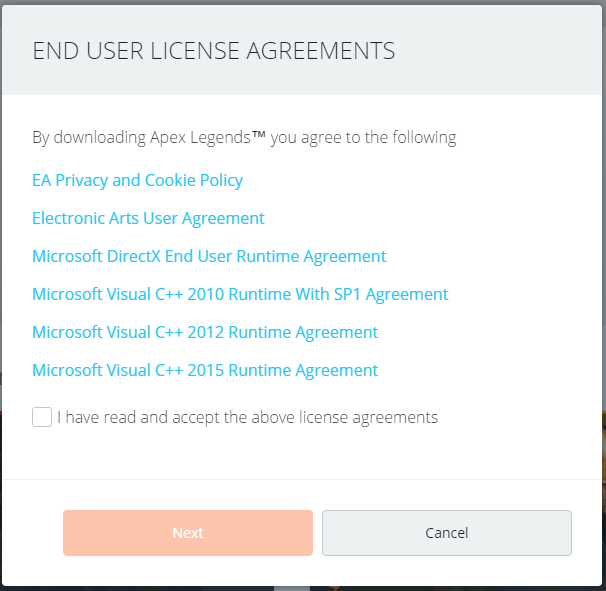
Tick on “I have read and accept the above license agreements” and Click on Next.
Apex Legends should be downloading right away. You can check your download speed and percentage of download done at the bottom left corner of Origin Launcher.

After the download is done, you can play Apex Legends on your PC. You can also checkout how to check ping and fps in Apex Legends.
If you feel like something’s missing in this article, don’t hesitate to comment with your feedback below.
