Facebook Messenger has gotten a Dark Mode. It might be one of your favorite messaging app that you use most of the time. There’s a fun Easter egg hidden in the app. Lets check the new Easter that Facebook has made for us. Before going through the tutorial, make sure Facebook Messenger is installed on your Android or iOS device.
Here’s a short tutorial on how you can enable the Dark Mode in Facebook Messenger App for Android and iOS devices.

How to Activate Dark Mode in Facebook Messenger App
Firstly, Launch Facebook Messenger on your Android or iOS device. Let it load all of the conversations and stuff. You can send a message to yourself or any other person or group.
Now, Tap on the smiley face icon, which lets you choose between Stickers, GIFS and Emojis. Tap on Emoji and select the bear icon on the bottom! Then, Send the Crescent Moon 🌙 emoji to yourself or any other conversations on your Facebook Messenger App.
Once you have sent the Crescent Moon 🌙 emoji to any conversation, an animation should occur. A lot of crescent moons with faces will come swirling down on your conversation page. A notification will also appear saying “You Found Dark Mode!” Tap on “Turn on in Settings” to activate the Dark Mode in the Messenger App.
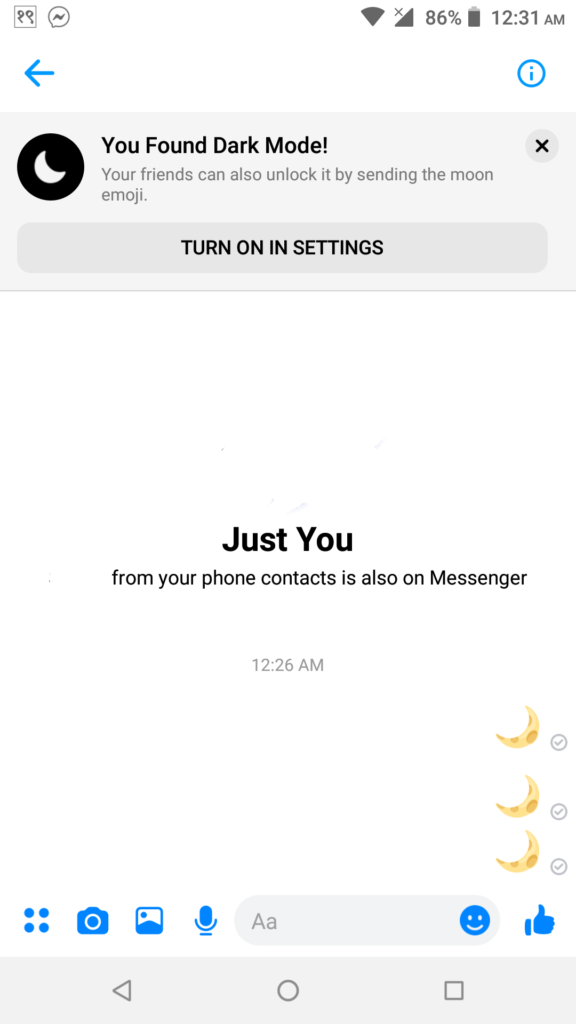
You have now enabled Dark Mode in Facebook Messenger App. Tap on your Profile Picture in the Messenger App to go to the Settings! Over there, you will see a toggle to enable or disable Dark Mode. Using that, you can activate or deactivate the Dark Mode on your Messenger App.
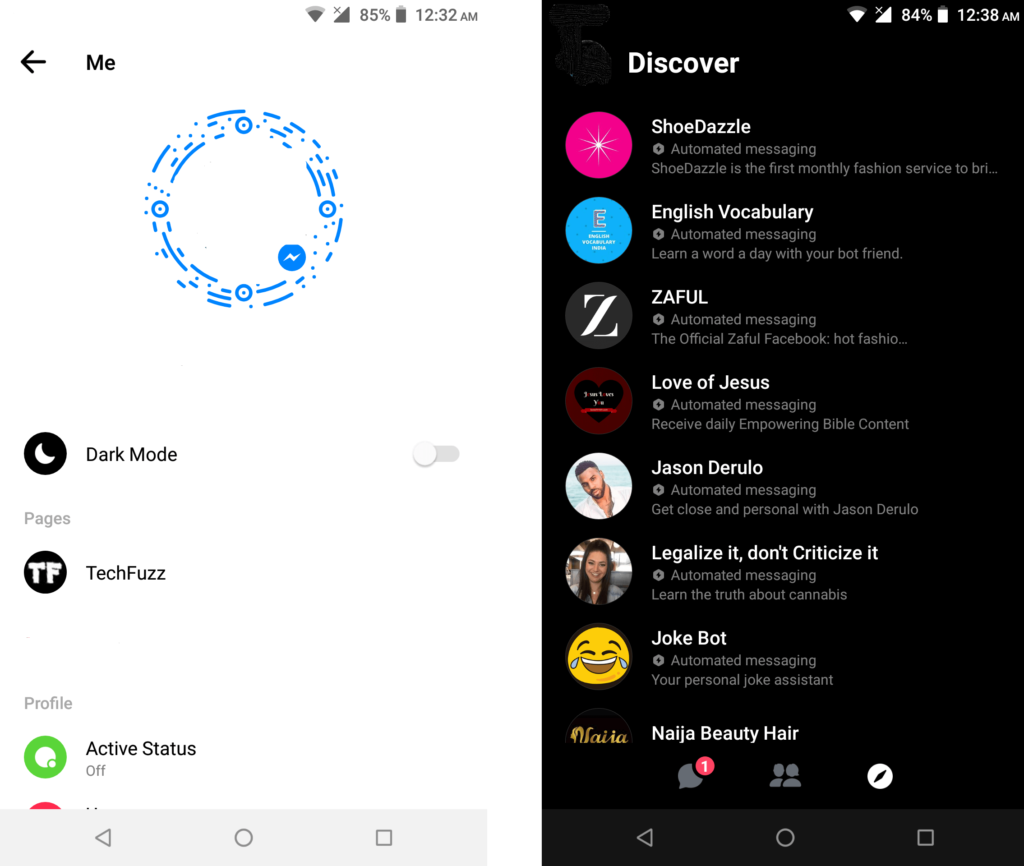
Let us know in the comments whether you prefer the Dark UI or the normal white UI.
